From start to finish: A complete guide to building a Messenger chatbot with Botsurfer
We prepared a complete guide, which will teach you how to build a chatbot, so you have a clear overview of the process.
Set up a Facebook page
Let's start with the basics. Setting up a Facebook page, unless you already have one, is the first step of building a chatbot. All you need to know about the FB page settings, such as response times, and instant replies you can find in our Messenger guide.
Sign up for Botsurfer
Before you can connect your FB page with Botsurfer, you have to create an account. Go to botsurfer.com and sign up. Once your registration is complete, you will be able to access your Dashboard and link it with your Facebook page.
To successfully link a page with Botsurfer, you have to go to Facebook Settings > Business integrations > Botsurfer > View and edit. All you have to do is give Botsurfer an access to your Facebook page. Now you are ready to build a chatbot.
Get to know the Botsurfer Dashboard
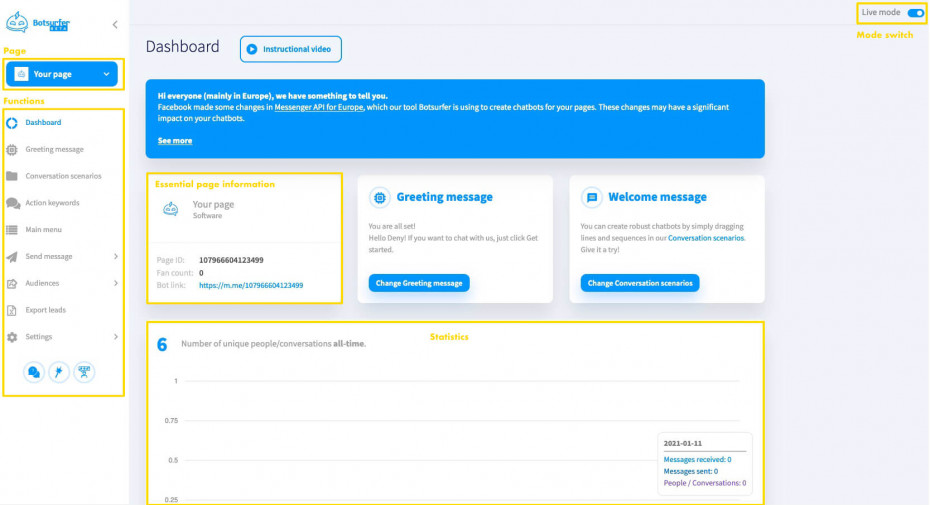
Before building a chatbot, get to know your Dashboard. Here you can see the necessary information about your chatbot such as:
- Page ID
- Fan count
- Bot link, a direct link to your chatbot
and essential statistics such as:
- Number of unique people/conversations all-time
- Conversations in the last seven days
All the information you can see on the Dashboard is displayed in real-time, meaning that you will always have the most relevant information about your chatbot and conversations.
In the upper right corner will be displayed your recent notifications and a Draft/Live mode switch, allowing you to alter between testing and live mode simply. On the left side of the screen is a drop-down menu with all your FB pages, that are linked with Botsurfer and a menu with all the functions you will need for building your chatbot.
How to build a chatbot
Greeting message
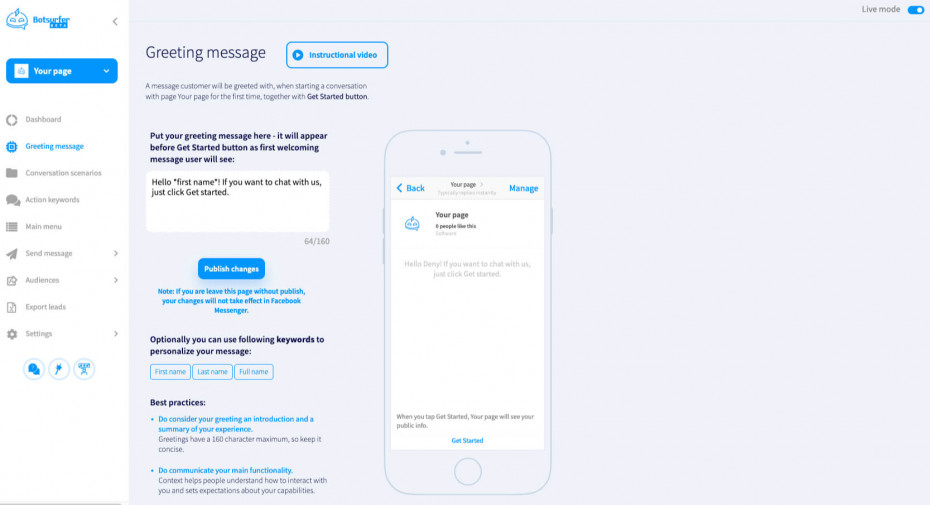
First step in building a chatbot, should be creating a personal Greeting message – a message your users will be greeted with once they enter the conversation. Greeting messages should not be disregarded as unnecessary. It is the first interaction between the user and a chatbot. If the message is weak, the user is discouraged from continuing the conversation. Make it simple but effective. Please stay away from unnecessary paragraphs and appear more personal by addressing users by their names.
Main menu
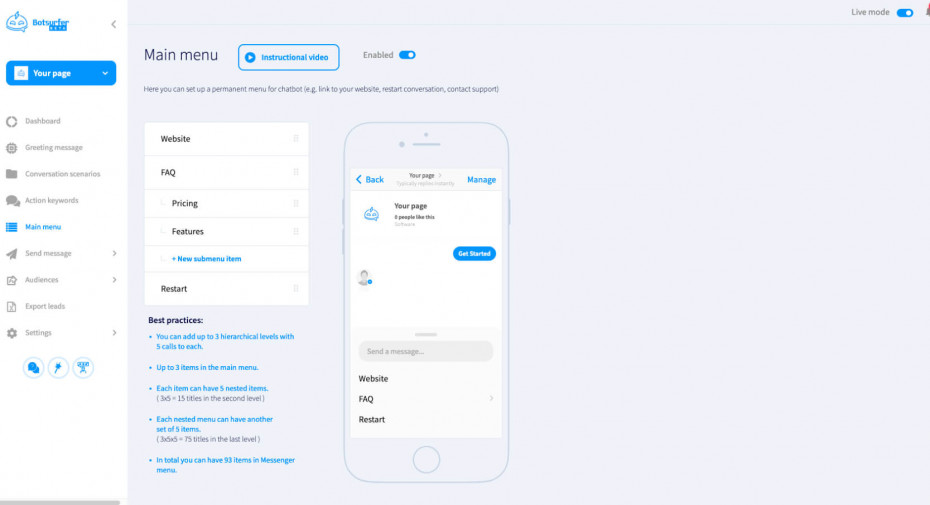
If your business is located in Europe, the Main menu is, unfortunately, one of the features that are not a working feature anymore. Due to the new European privacy rules, Main menus became unavailable on December 16, 2020. This change, unfortunately, affects also European users who communicate with businesses globally.
The main menu is permanent; it will be available for users to access during the entire conversation. It is advised to feature a link to your website, contact, and a restart button in case your user gets stuck in a circle. The main menu can have up to 3 items, while each item can be extended by five nested items. Botsurfer allows three menu levels, which means 93 items in total. When creating the main menu, do not forget to enable the feature.
Creating conversation scenarios
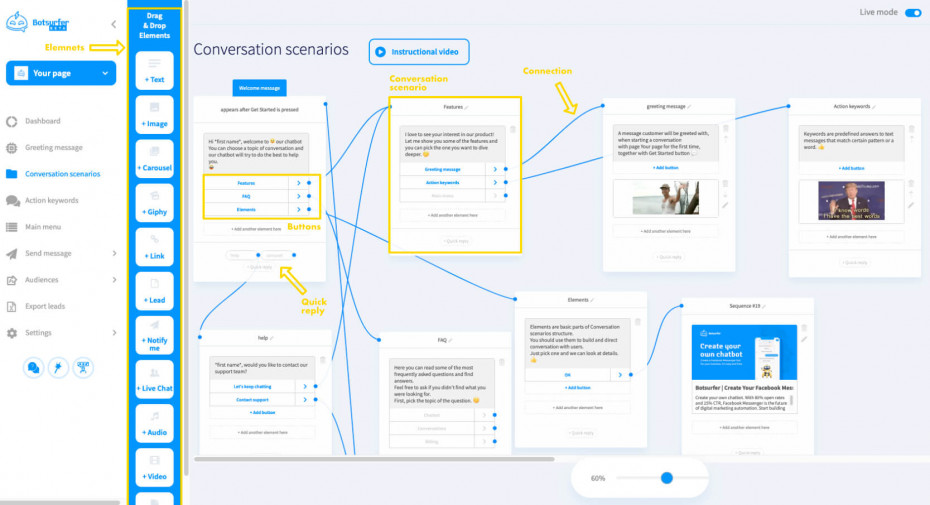
Once all the necessary functions are set up, it is time to have some fun with scenario creation and start actually building a chatbot! Conversation scenarios are precisely what their name suggests – Scripted conversations with users.
Firstly, if you are building a bigger chatbot, it is important to brainstorm, write a script, and sketch your chatbot beforehand. We suggest using Excel, Google sheets, or simple flowchart software, where you can design your chatbot logic or decision tree, and subsequently simply create conversation scenarios in the chatbot. This is the easiest technique how to build a chatbot.
A chatbot, in its essence, is just a chain of conversation scenarios that consist of elements. Botsurfer offers a wide variety of different elements, such as text, buttons, images, gifs, or live chat. The graphical user interface of Botsurfer is very intuitive, simply drag and drop the elements and compose even complicated flows. For scenarios to make a comprehensive conversation, they need to be connected with threads. This is achieved by dragging a blue dot from one scenario with a different one.
Keywords
When you are building a chatbot with Botsurfer, you are not limited by buttons. Action Keywords allow you to create predefined answers to specific words your user writes. For example, the user doesn't want to click through your chatbot but is only interested in the products you provide, so he types "What product do you sell?". A chatbot recognizes the keyword "product" and immediately responds with an appropriate answer or a link. All answers can be randomized and trigger conversation scenarios.
Of course, there are many other uses and options for this feature. For instance, when building a chatbot, you have to keep in mind that not all your users will "play by the rules" and maintain decorum. Action keywords are able to recognize swear-words or profanities and send a fitting response. Action Keyword will, however, make your chatbot seem more life-like and more personal.
In case you want to avoid text messages from users, the text input can be turned off in the General Setting. This way, buttons will be the only way of interaction with your chatbot.
Chatbot testing
An important part of building a chatbot is testing if all the flows and keywords are working correctly. In Botsurfer, you can test and build your chatbot at the same time in Messenger. As an admin, you have access to your chatbot even in Draft mode.
Going live
Once your chatbot is finished and adequately tested, it is time to go live! You can switch your chatbot into a live mode with a button in the upper-right corner. Once your chatbot is live, everyone who visits your Facebook page has access to the chatbot.
Sending messages to users
After you are done building your chatbot and some customers have already interacted with it, new marketing opportunities arise. When a user chats with your chatbot, a 24-hour window is created. Within this window, you are able to contact the user via Messenger – send a direct message to all users who have interacted with your chatbot. However, since 4th march 2020, it is only possible to send one message within the 24h window.
Additionally, to direct messages, it is possible to send a One-Time notification to users. During the course of a conversation, a user is offered to be notified in the future about a specific topic, product, or update. If the user gives consent to be notified, your page will receive a token, which is equivalent to permission to send a single message to the user. With the One-Time notification token, you are now able to send one follow-up message after the 24-hour messaging window has ended. The token has an expiration of one year and can be used only once.
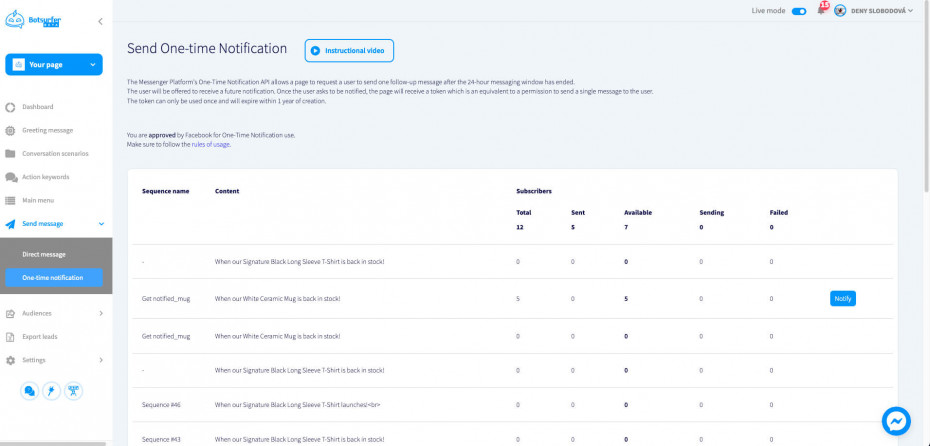
This feature is also, unfortunately, affected by the new European privacy policy changes and therefore, will not be available for Europe-based businesses and users.
User leads
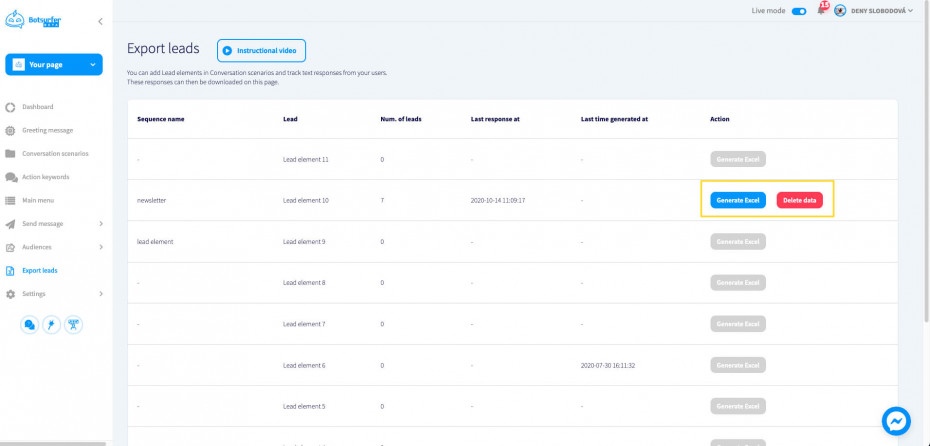
One of the elements that can be added to the conversation is a Lead Element. If you would like to track text responses from your users, such as emails, you can add the Lead element in Conversation scenarios. You can have an overview of the generated leads in the "Export leads" tab. The responses can subsequently be exported into an Excel document and used to create a database.
Chatbot audiences
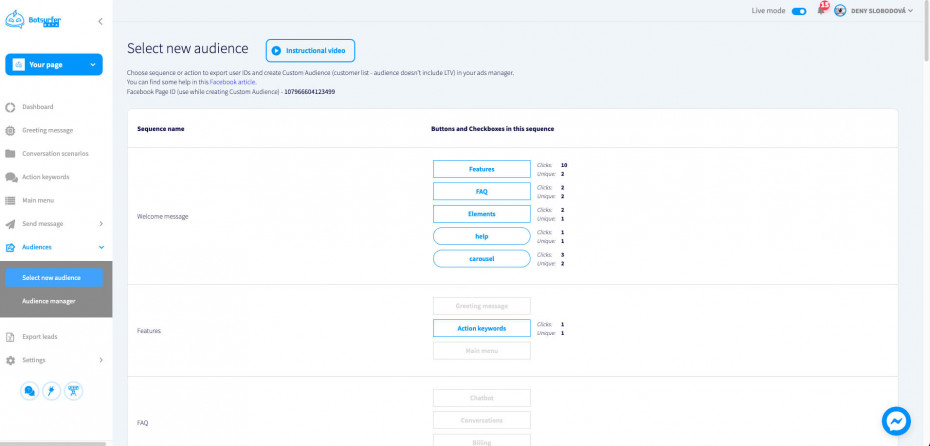
In Botsurfer, you can create a multitude of custom audiences. Your users can be divided according to their responses. This way, you can easily find out valuable information about your customers, see what buttons they pressed, which conversation paths they have taken, analyze the results, and find what works best.
You can find an overview of all your custom audiences that you created in the "Audience manager" tab. Here, you can see all the important information and easily export them into documents.
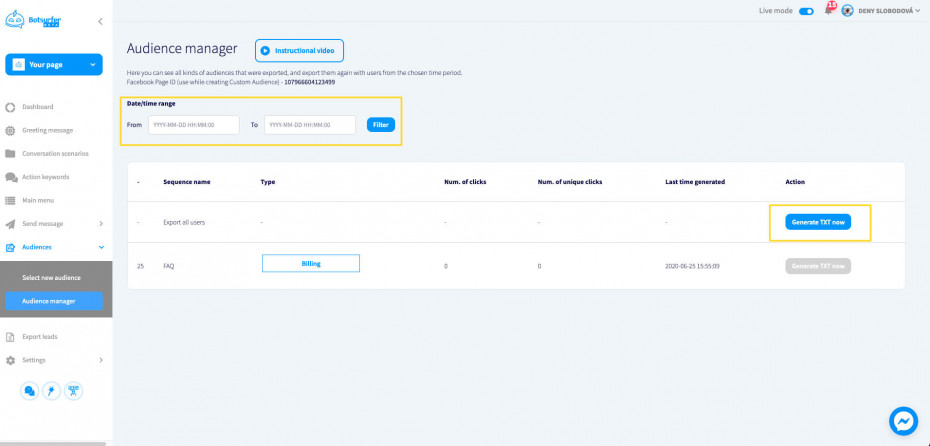
Additionally, custom audiences can be used in your campaigns and targeted by Facebook ads. However, not in EEA anymore, as this feature was also disabled due to the new privacy guidelines of the European Union. You can still create custom audiences in Botsurfer, but you will no longer be able to utilize them for your campaigns.
AI solutions for your chatbot
In case you are looking for something more and fancy, Botsurfer offers custom Artificial Intelligence solutions. Features such as voice and image recognition can be integrated into your chatbot.
Building a chatbot with Botsurfer
Now that you know how to build a chatbot using Botsurfer, you can get started today.
Facebook Messenger is used by 1.3 billion people all around the world. Therefore, Facebook is THE place to be as a business. By building your own chatbot, you will be closer to your customer, better understand their behaviour, and help generate sales effectively.
Are you ready to create your own chatbot? Botsurfer offers advanced options that are easy to learn and offer great business potential. Build a chatbot without any hassle. No coding is needed; the whole chatbot is designed using a graphic user interface. Sign up and explore your possibilities today!
